Deeper Customization for Camera Settings, Rules Engine Reports, and More — December Feature Update
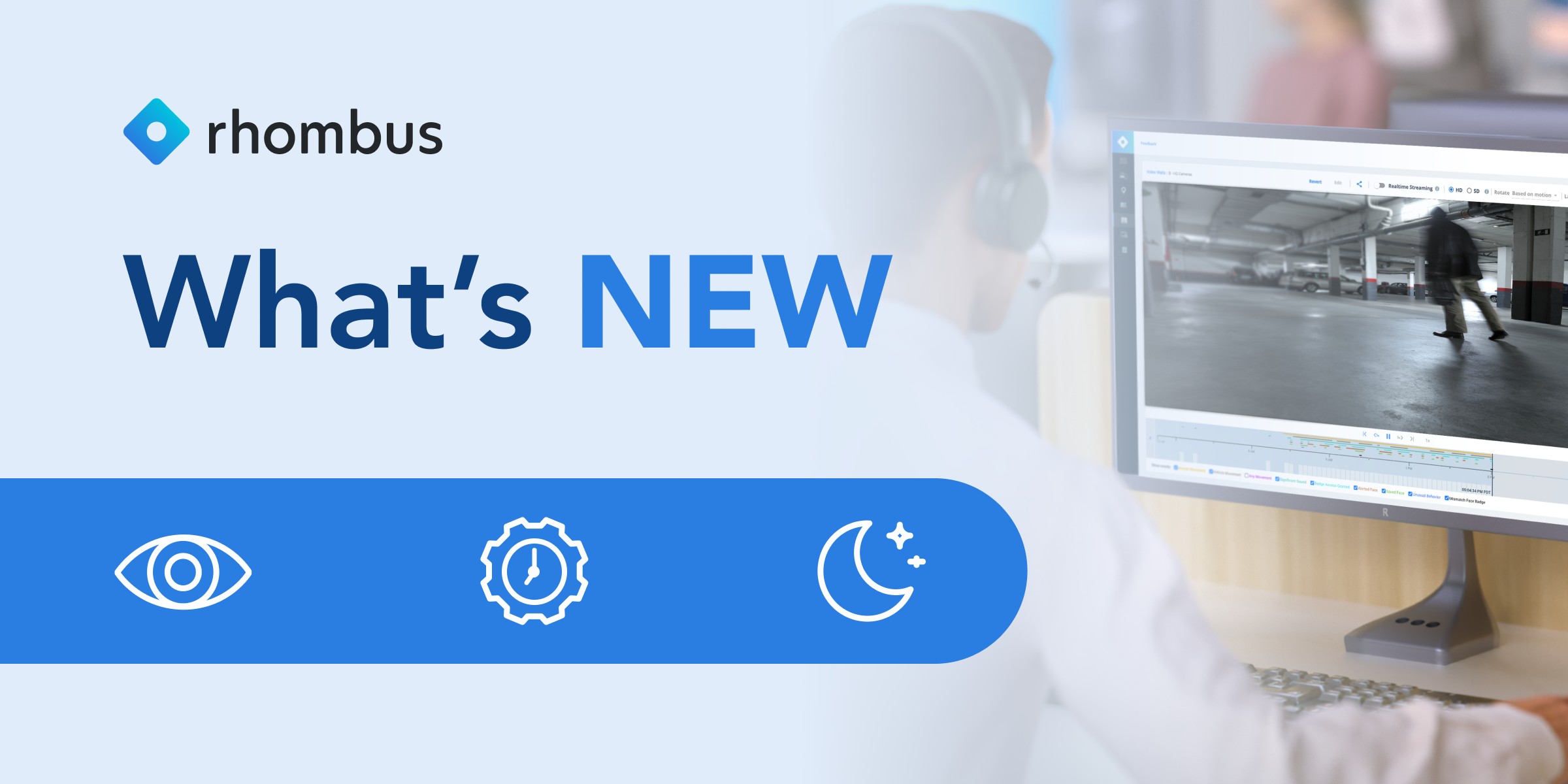
Every month, Rhombus releases new features and optimizations designed to make security management more streamlined and customized to your needs.
December’s updates are here to help you customize camera settings more deeply, create new permissions for Alarm Monitoring, and get more insight into your Rules Engine workflows.
Let’s dive into the exciting new features and enhancements released this month!
Customize Separate Day and Night Image Settings
Rhombus gives users direct control over device settings for maximum flexibility. You can freely adjust bit rate, resolution, and brightness in the Rhombus Console.
Now, you can customize your camera configurations based on time of day. Create unique Day Settings and Night Settings that are fine-tuned for your needs at each respective time.
Use This Feature To:
- Create separate camera configurations for times of day
- Automatically toggle cameras between “Day Settings” and “Night Settings”
- Optimize for different AI features depending on when you need them
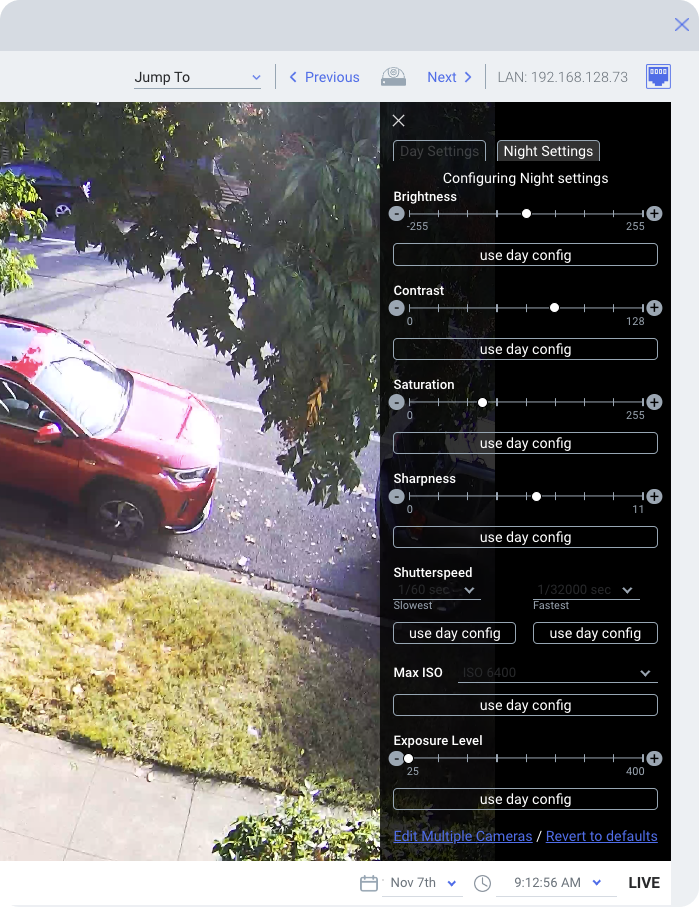
Certain AI features perform best with different camera configurations. Now, you don’t have to choose which features to prioritize. For example, you can optimize your daytime settings for facial recognition and choose different settings for nighttime that prioritize license plate recognition.
New Report: Rules Engine History
Introducing the latest report type available in the Logs & Reports part of your Console!
With the Rhombus Rules Engine, you can set up custom workflows that save time and simplify operations. By combining different if/then triggers and actions, you can build processes that automate tasks and enhance onsite safety according to your specific needs.
With Rules Engine History, you can view all details about a triggered rule, including:
- Name of the rule
- What time the rule was triggered
- Which device triggered the rule
- What action was taken
If a rule was triggered, but no action followed, you can hover over the icon for more information—for example, “Rule action blocked by action in progress” or “Rule action encountered an error and did not complete”.
Event data is stored for 30 days, and you also filter the Rules Engine History by time frame and rule to find specific incidents.
Use This Feature To:
- Audit the Rules Engine in action
- View reports and data on the Rules Engine in a fraction of the time it previously took
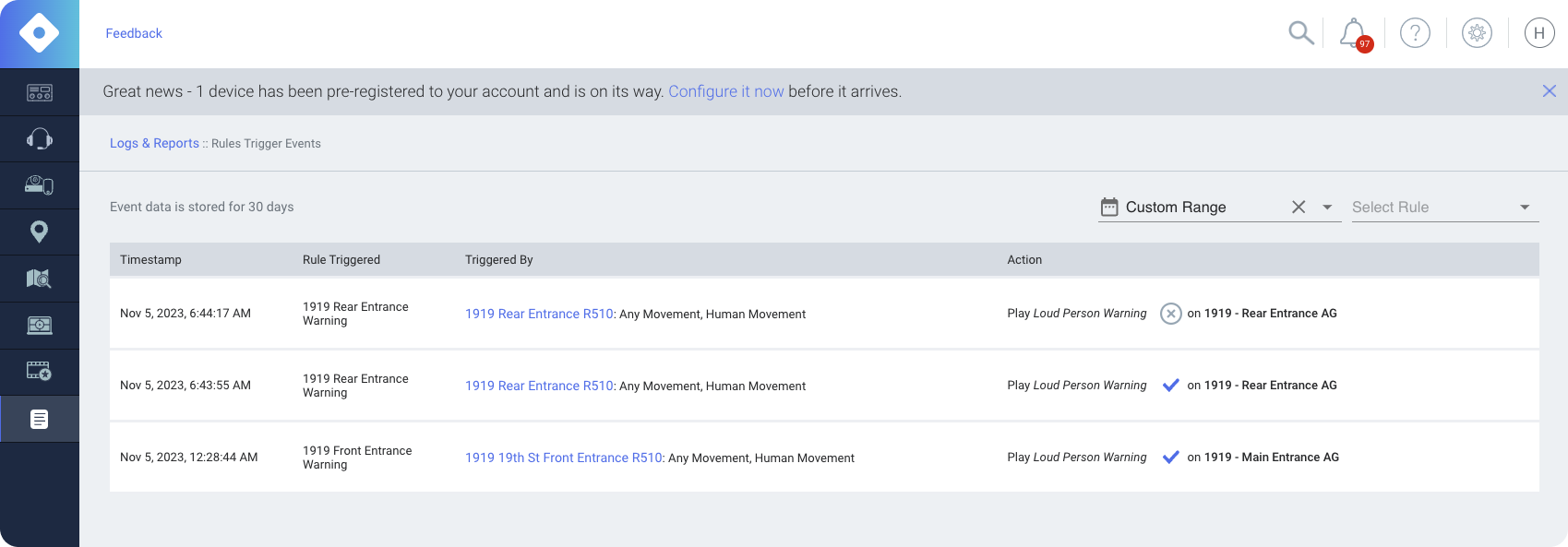
View Only Permissions for Alarm Monitoring
Rhombus Alarm Monitoring combines automatic, AI-based security alerts with live professional monitoring. It's a cost-effective way for organizations to increase after-hours security without relying on security guards or dedicated personnel.
Meet a new way to share Alarm Monitoring threat cases: View Only access. View Only access gives users the ability to review threat cases but doesn’t allow them to change settings or data. This makes it easy and fast to share threat cases without worrying about users accidentally editing a setting or viewing sensitive information.
Use This Feature To:
- Securely share alarm monitoring threat cases
- Simplify how you audit threat cases after their closure
- Aid HR and legal departments in evaluating incidents
Related Articles

Try Rhombus for Free!
See why school districts, cities, and Fortune 500 companies use Rhombus
Start Trial

